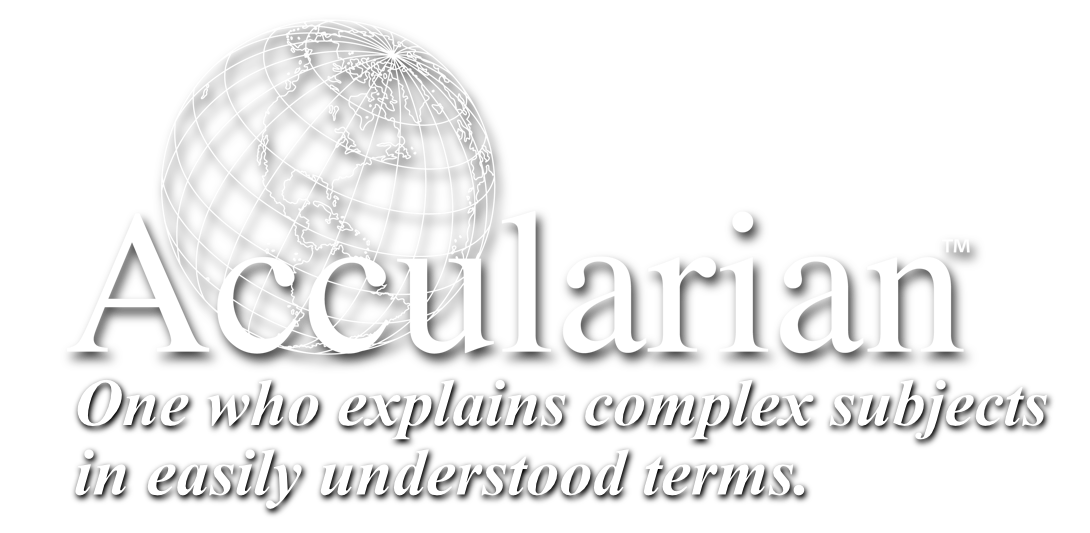QuickTip — That’s Not a Restart!
When is a restart not a restart?
When your Mac is acting up, being slow, not responding or completely frozen, nothing can help like a fresh restart. The problem I see…frequently… is that folks think they are shutting down their Mac but they are merely putting it to sleep. When they push the power button to turn the computer back on, it’s still frozen, in the exact same place it was before the restart. Sleep is not the same thing as a restart. This video explains the important difference.
You know for sure that you are starting fresh when you hear that trademarked chime that indicates a Mac has come to life. If you do not hear that chime, you did not restart the computer, you woke it up from sleep. So, how do we “shut down” a Mac? There are a couple of ways.
To shut down a Mac, move your mouse pointer over the Apple Menu and select “Shut Down” from the drop down menu. Then, wait… sometimes a long time… just wait! The computer will eventually shut down. If you encounter any on-screen advisories that Applications have not closed, just follow the instructions you will see on the screen and try again. Obviously, if your Mac is frozen, this method will not work. Let’s move on the a forced shut down.
A Forced Shutdown
Another way to shut down the Mac is to hold the power button in, on the back of the iMac, for about 15 seconds. The computer will go to sleep in about 2 seconds and after another few seconds it will completely power off. That’s a shut down! Push the power button again for about one second and the computer will power up. You will hear that chime. If you are unsure that you have truly shut down your Mac, unplug it. Don’t forget to remove the battery too, if it is a laptop.
Using the power button to shut down a laptop is a bit different. When you push the power button on a laptop such as the Macbook Pro or the Macbook Air, a dialog box pops up inquiring as to what you are trying to do. Four options will be available, “Restart”, “Shutdown” and “Sleep”, plus a “Cancel” button. The latter, just in case you hit the power button accidentally.
Be advised that you may not hear the chime if you have external speakers or headphones plugged in. When you plug headphones or speakers into the computer, a design mechanism turns off the built-in speakers. In this case, the computer may be completely shut off, but you will not hear the chime unless the speakers are on, or you have the headphones attached to or in close proximity to your auditory receptors. In some cases a Mac will not chime if the volume had previously been set to zero or off.
Lessons from Life
All too often, I get a call from a client who tells me that their Mac is frozen. My first question is always, “Have you restarted your computer?” And the rest of the conversation goes like this:
Client: “Yes.”
Me: “Did you hear the chime?”
Client: “What chime?”
At this point, I know with confidence… the computer was not actually restarted but wakened from slumber. The conversation continues:
Me: “Push your power button one time.”
I wait.
Client: “Everything is still the same. The floppy joppy is still frozen! Am I gonna die?”
Me: “No! Stay calm. Now, hold the power button in for 15 seconds.”
I wait….fifteen seconds.
Me: “Now push it again.”
Mac: “Chime!!!”
Client: “Gasp! You’re a genius!”
Me: “No I’m not, just practiced.”
Enjoy!
Dana
Thanks for visiting – [am4user var=name_f]